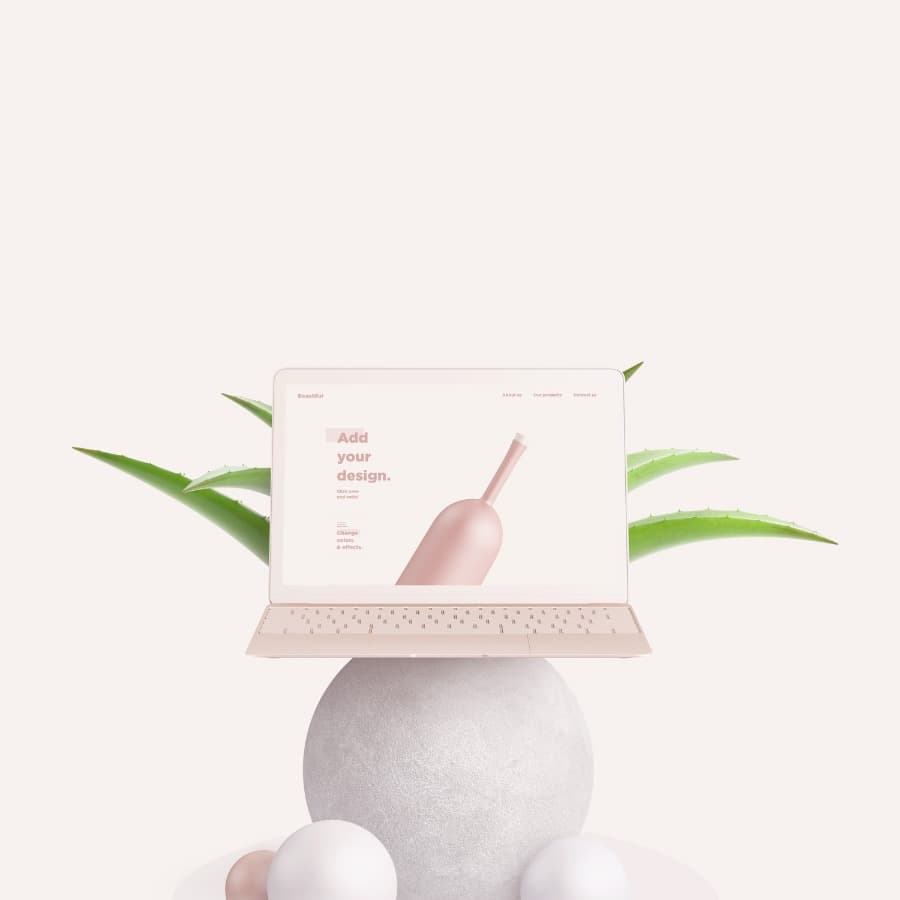Mockup system For scene creation And more
2 views • 46516 items • 293 scenes — 2 views • 46516 items • 293 scenes — 2 views • 46516 items • 293 scenes — 2 views • 46516 items • 293 scenes — 2 views • 46516 items • 293 scenes —
Resources are combinable
All assets in the same view can be put together to create new scenes.
Create as many scenes as you like
Combine all items, backgrounds and visual effects to create your own scenes.
Advanced customization
To ensure versatile and realistic results, we use some principles. They remain the same for almost all files. Once you know these principles it becomes easier to manipulate the files.
Assets are layered
Most items are layered at the exception of some visual effects and backgrounds. In this way, you can easily edit each layer separately. You are making a dark scene? Just decrease the opacity of the light layer of your item to get a realistic result. Is it a bright one? Decreasing the opacity of the shadow layer will suffice.
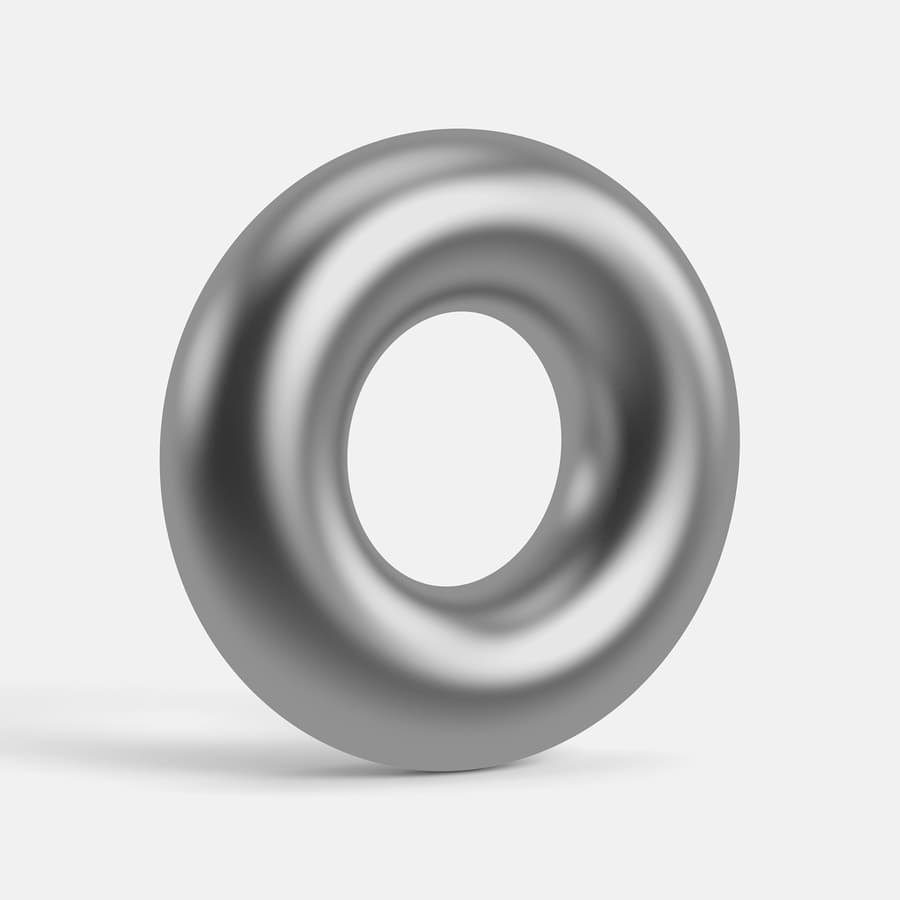
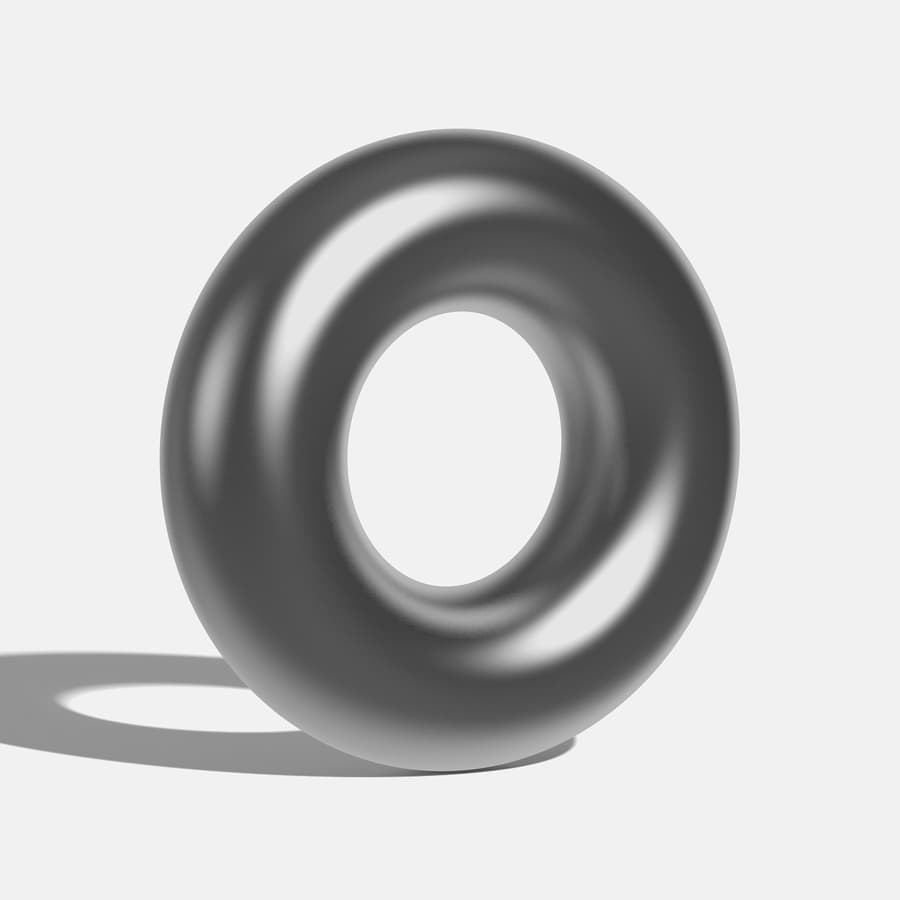
Multi environments
Most items are available in different environments to enlarge your creative freedom.
Top View Positions
In general, items are made in multiple positions so that you can always have the item in the right perspective. It will be very useful for placing a cup next to another object while getting a realistic result. Or if you want to place the same object multiple times in the same scene.
Front View Positions
Same as top view but the front view gets positions on all axis (x, y, z). Depending on the context one or many positions in the view can be available. You can see below an example of possible positions. Levels goes from 0 to 10.